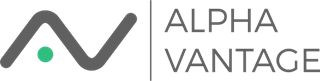Alpha Vantage Google Sheets
Add-on Documentation

Installation
There are two ways to get the Add-on:
- Install from the Chrome Store (instructions here)
- Install from the G Suite Marketplace (instructions here)
Function API
The spreadsheet function references can be found here.
There is also function help within the spreadsheet
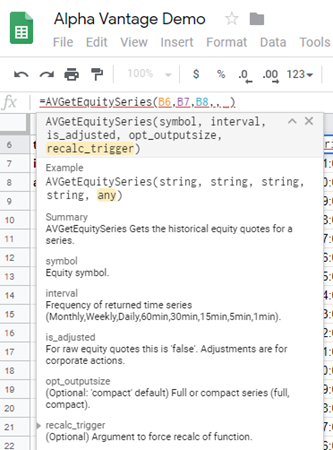
All Alpha Vantage functions begin with "AV..."
In Google Sheets you can't re-calc a spreadsheet manually. Why this is an issue and how to address it is described in the document Implementing Re-Calc Strategies in Google Sheets.
Quick Tour of the Add-on Menu
The Add-on menu look like
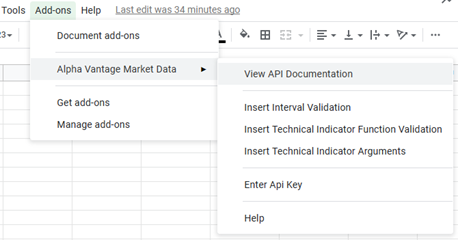
There is a function for viewing the Add-on documentation which is self-explanatory. The item "Insert Interval Validation" puts validation into the currently selected cell that restricts it to valid values. After running this function your cell will look like
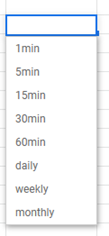
when you select the triangle in the validated cell. This helps you restrict function inputs to valid arguments. The item "Insert Technical Indicator Function Validation" does something similar in the currently selected cell in that it requires a valid Technical Indicator to be used in that cell
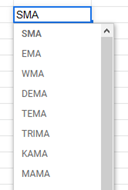
If the menu item "Insert Technical Indicator Arguments" is clicked while the currently selected cell is blank it will set up a range with every possible argument from every possible Indicator (these arguments are ignored if they don't apply to that technical indicator)
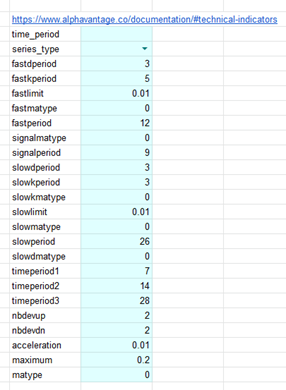
Arguments are filled with their default values where available.
If the cell that is selected when the menu item is clicked contains a valid Technical Indicator function only arguments for that function will be returned
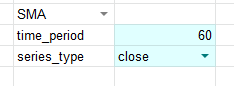
More information on the arguments for each Indicator can be found at https://www.alphavantage.co/documentation/#technical-indicators